
|
|
#1 |
|
Участник
|
crmtipoftheday: Tip #1187: Automatically track all emails
Источник: https://crmtipoftheday.com/1187/auto...ck-all-emails/
============== Some housekeeping before we dig in. Firstly, the tip is from Mohamed “iProperty” Mostafa but since I was instrumental in rejecting all of his ideas, I’m taking part-credit for it. Secondly, the full title should be Automatically Track All Incoming and Outgoing Email Messages in Dynamics 365 without opening Outlook and across any device :: Pure Exchange and Dynamics 365 Server Side Synchronisationbut SEO is not my strength plus it won’t fit in the margin. (“I” below belongs to Mohamed, it could have been me, but was not). Sometimes organisations want to track all incoming and outgoing emails for a number of users at Server Side without having the user to do anything manually and across all devices. The requirement here is to save the user time from clicking on “Track” emails when they are sending them or having to manually move incoming emails into a tracked folder to be tracked. They also want this to work on every email sent from any device and every email received even if Outlook is not open. This what I call “pure Server Side Synchronisation”. As the name gives it away, Dynamics 365 Server Side Synchronisation and Dynamics 365 App for Outlook can help us achieve this requirement with some help from Exchange Mail Flow Rules that uses the transportation layer directly. Just to re-iterate, we are here using Dynamics 365 App for Outlook (not the client). If you are not sure what is the difference between Dynamics 365 App for Outlook and the Dynamics 365 for Outlook (also known as the Outlook Client), you can refer to this comparison. My approach is using Server Side Synchronisation between Dynamics 365 Online Cloud and Exchange Online but the same approach may work with other setups to achieve the same requirement: Track all incoming and outgoing emails automatically from any device. I’m also applying all of this on 1 single “test user” but you can apply this on as many users as you want. My test user is called “sales test”. tl;dr The abridged version of the process is here. If you are after exhilarating step-by-step instructions, go straight to Mohamed’s original post.
This is how it looks like in Dynamics 365: Tracked emails sent from any device and emails received while Outlook is closed: 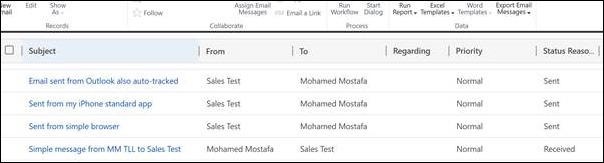 (Facebook and Twitter cover photo by Matthew Henry on Unsplash) Источник: https://crmtipoftheday.com/1187/auto...ck-all-emails/
__________________
Расскажите о новых и интересных блогах по Microsoft Dynamics, напишите личное сообщение администратору. |
|
|
|
|
|