
|
|
#1 |
|
Участник
|
stoneridgesoftware: How to Change the Default Model in Visual Studio for Dynamics 365
Источник: https://stoneridgesoftware.com/how-t...-dynamics-365/
============== I ran across an interesting find today. Did you know you have the ability to change the default model associated with your Visual Studio dev environment? This was a helpful find for me and it should be for you too. Whenever I created a new solution/project in Visual Studio, my default model was Fleet Management. Most of the time I would remember to change this to the correct model. On occasion, I would forget and only remember when I was unable to add an AOT element outside of the Fleet Management model to this project. 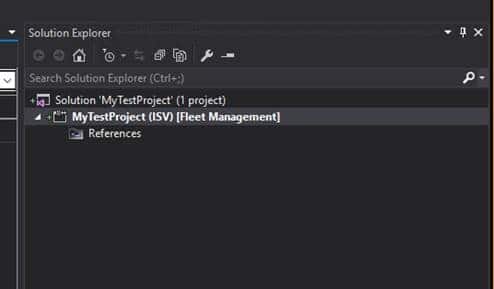 Here’s how to change the default model in Visual Studio for Dynamics 365: 1) On your dev box, locate the settings folder for Visual Studio by going to C:\Users\Administrator\Documents\Visual Studio 2015\Settings. 2) In the settings folder, edit the DefaultConfig.xml file. 3) Open the XML file with notepad, searched for element DefaultModelForNewProjects, and changed it to the desired model. 4) Once the file has been saved and Visual Studio is closed and reopened, all projects will be created in the model you specified in the default config file. 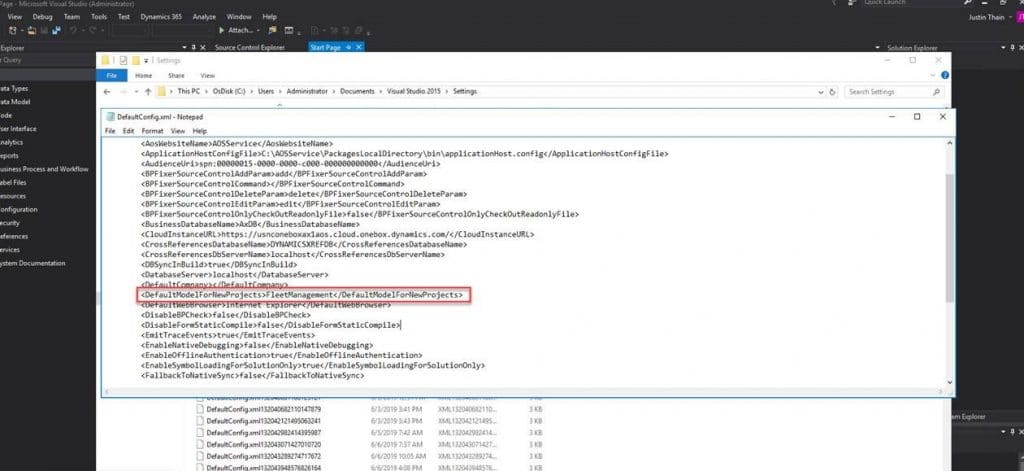 Check out more blogs about using Visual Studio here. Continue to receive tips on Dynamics 365 Finance and Operations by subscribing to our blog. If you have questions at any time about Visual Studio or Dynamics 365, please reach out to our experts at Stoneridge Software. Источник: https://stoneridgesoftware.com/how-t...-dynamics-365/
__________________
Расскажите о новых и интересных блогах по Microsoft Dynamics, напишите личное сообщение администратору. |
|
|
|
|
| Опции темы | Поиск в этой теме |
| Опции просмотра | |
|