
|
|
#1 |
|
Участник
|
powerobjects: How to Integrate Power BI with Dynamics 365 for Finance and Operations
Источник: https://www.powerobjects.com/2018/06...nd-operations/
==============  Microsoft Power BI is the primary Business Intelligence tool for Microsoft Dynamics 365 for Finance and Operations. It provides rich interactive dashboards, reports, drill-downs, and offers various filter options. Power BI is a suite of business analytics tools that lets users analyze data and share insights. This tool is also robust and enterprise-grade, ready for extensive modeling and real-time analytics, as well as custom development. Power BI provides users and business analysts a great platform to create their own analytical reports, modify, or tweak the existing ones as per their requirement. The integration between Dynamics 365 for Finance and Operations and PowerBI give users the capability to personalize workspaces with tiles from PowerBI.com and they can also add links to the reports hosted in PowerBI.com. This help users to access the PowerBI reports directly from Dynamics 365 for Finance and Operations. Prerequisites 1. The Developer or the Technical Consultant must have Administrator rights on Dynamics 365 for Finance and Operations and Visual Studio. 2. The Developer must have a login created in PowerBI.com. 3. The Developer must have the Power BI desktop installed on their desktop. Also, be sure to use the same login that is used for PowerBI.com service. Step Details To integrate Microsoft PowerBI with Dynamics 365 for Finance and Operations, we must complete these two stages: 1. Connect PowerBI.com and Dynamics 365 for Finance and Operations. 2. Connect PowerBI desktop and Dynamics 365 for Finance and Operations database. Now we will go through the step-by-step process for each of the above-mentioned stages. 1. Connect PowerBI.com and Dynamics 365 for Finance and Operations In PowerBI.com service we need to register our system:



The Power BI desktop is a tool that is required to develop new Power BI reports. In this section, details are provided to connect the PowerBI desktop with Dynamics 365 Finance and Operations database:


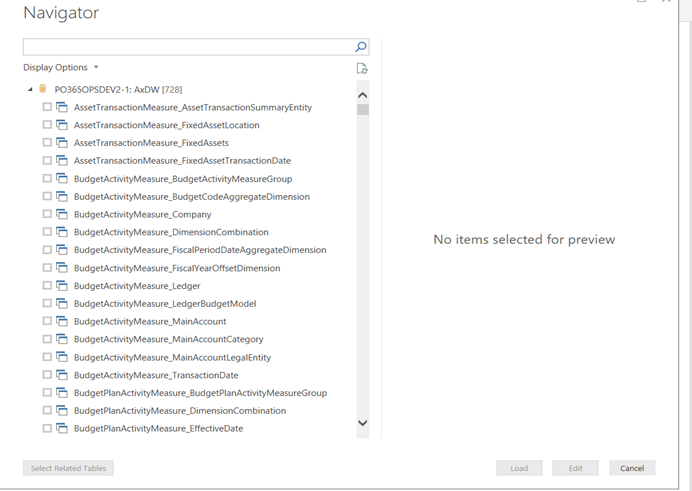
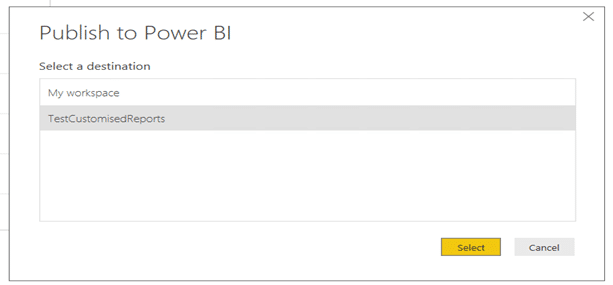
Dynamics 365 for Finance and Operations and Power BI are a great combination for users and business analysts. One great benefit is that Power BI reports are easily shared. There are a few Power BI content/reports already available for use in LCS (Microsoft Lifecycle Services). We can link them directly to Dynamics 365 for Finance and Operations for instant use. To connect to Power BI contents, the detailed steps are described here. Apart from the PowerBI.com service, Microsoft also provides Power BI embedded. Power BI content (PBIX files) that partners and independent software vendors (ISVs) develop, can be embedded directly into the application. PBIX files that are associated with a model file are automatically published in Power BI Embedded as part of the application deployment process. With Power BI as an option for analytical reporting in Dynamics 365 for Finance and Operations, users experience a great visual presentation of data in different designs like graphs, pie charts, etc. Users also have the ability to tweak the reports as needed and can easily analyze the trends. You can learn more about the benefits of Power BI combined with Microsoft Dynamics 365 in our on-demand webinar here! Happy Dynamics 365’ing! Источник: https://www.powerobjects.com/2018/06...nd-operations/
__________________
Расскажите о новых и интересных блогах по Microsoft Dynamics, напишите личное сообщение администратору. |
|
|
|
|
|