
|
|
#1 |
|
Участник
|
patrickmouwen: Identify Configuration differences between D365 F&O environments
Источник: http://patrickmouwen.com/functional/...-environments/
==============  We’ve all seen it many times in our projects.. Being under pressure to close these last P1 and P2 bugs by making some quick config changes in UAT, we forget to keep a record of what we did and to bring this into our Golden Config environment. And then, after cutover to Production, our users are confronted with the same issues as before.. How great would it be if we can prevent this with an extra ‘lock on the door’? Dynamics Versions The method of comparing configuration between D365FO environments as described below is utilizing D365 Data Management capabilities. If you’re still working with AX2012 you’d also be able to apply most of it with DIXF. How it’s done STEP 1: Represent your critical configuration areas in a D365 Data Template We all know our ‘sensitive’ areas which can give real trouble when not 100% identical in the various D365FO environments – Areas such as Financial dimension values, Tax setup and module parameters. To have a good starting point for your Config ‘lock on the door’, ensure to represent these areas by Data Entities in a D365 Data Template which you could for example name “D365_Setup_Compare”: 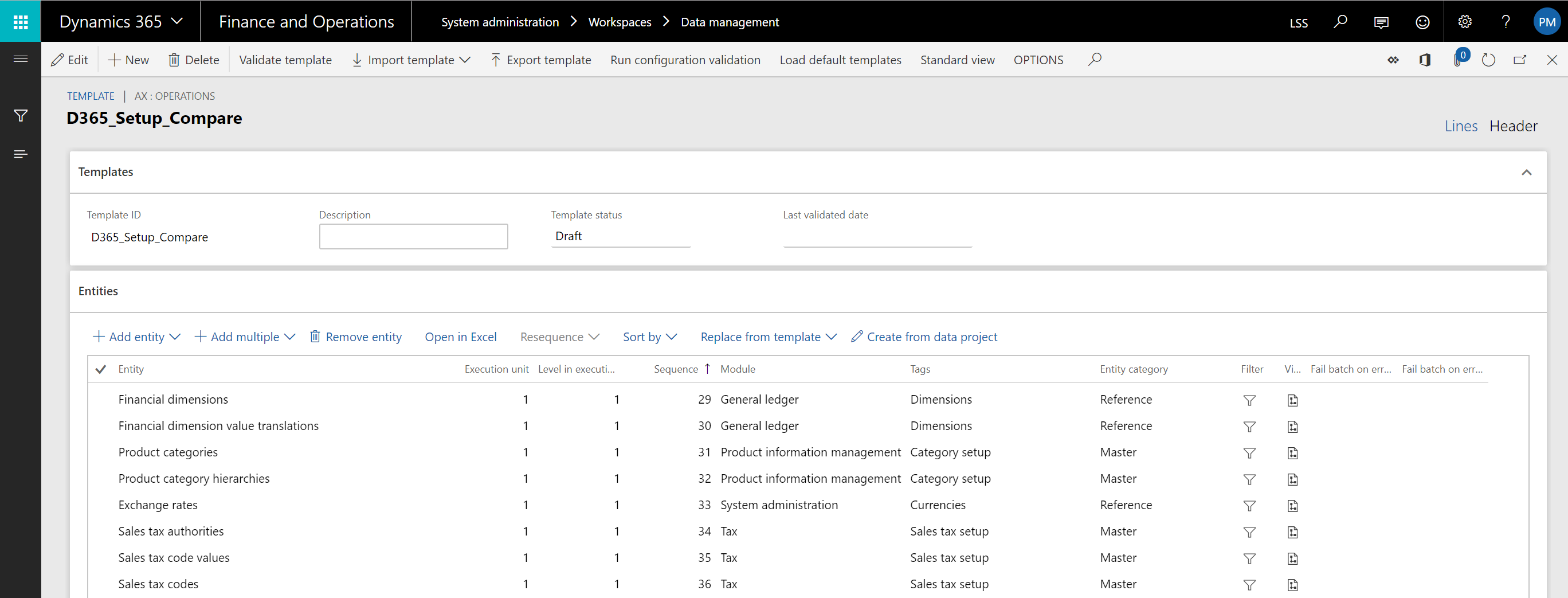 Export this template into a SharePoint library for easy re-use and version control. STEP 2: Create Export Data Projects in your D365FO environments Create an Export Data Project on the basis of the Data Template from SharePoint and pick “XML Entity” and “Data Package” for the output format. As per best practice, suffix the Data Project with the name of the environment for easy identification later. Note that in case you have many D365 FO environments to continuously apply updated Data Templates to, you could consider Data Task Automation. 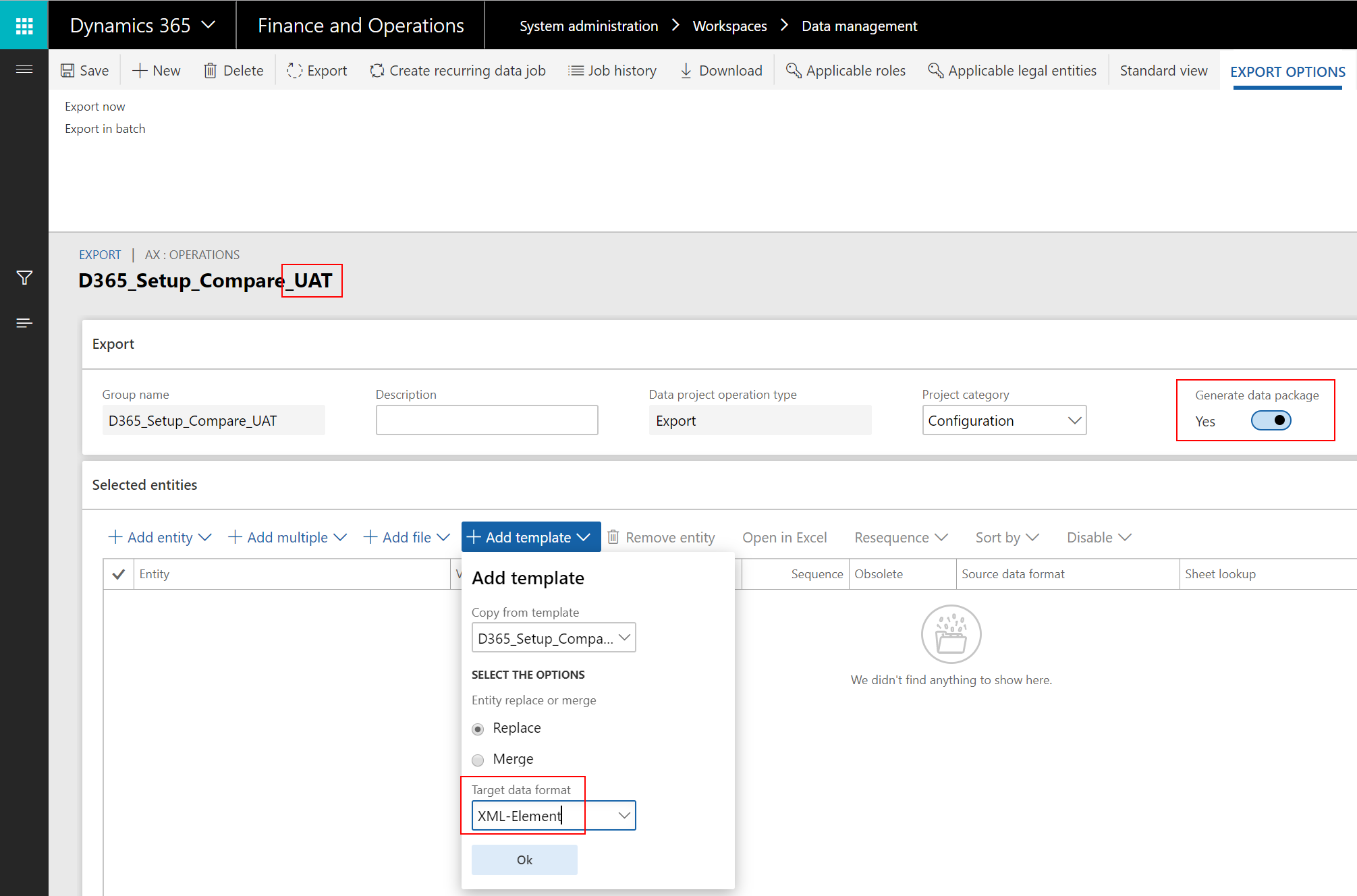 STEP 3: Save the files in a central location Create a folder structure in a central location. If you use SharePoint as a baseline, then open the respective Document Library in OneDrive to allow sync to local folders. Then, run the Export Data Projects in the various D365FO environments, download the packages and extract them into the folder structure: 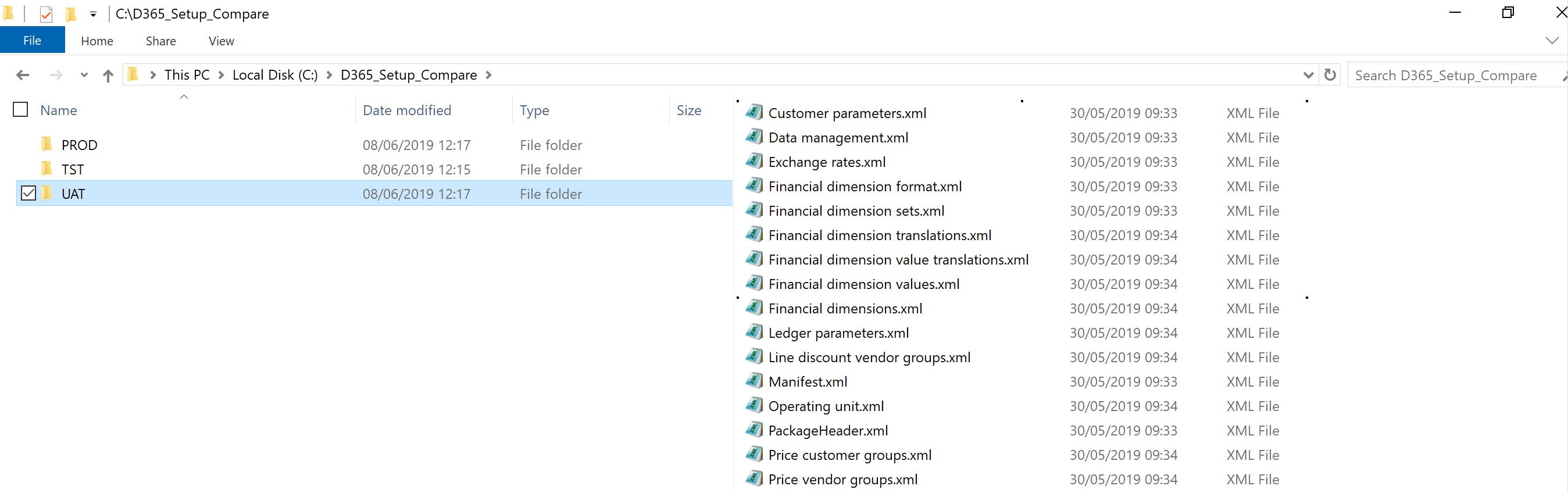 STEP 4: Install and configure Altova diffdog To quickly compare Configuration from D365FO environments by the XML files we’ve exported, I prefer using a tool called Altova diffdog. Although the tool is not free (one-time EUR109/USD139 for a license), I think it’s worth the investment looking at the excellent way this tool highlights any differences in one glance – We’ll come to that below. First, download and install the tool (on a trial license) and configure as follows:
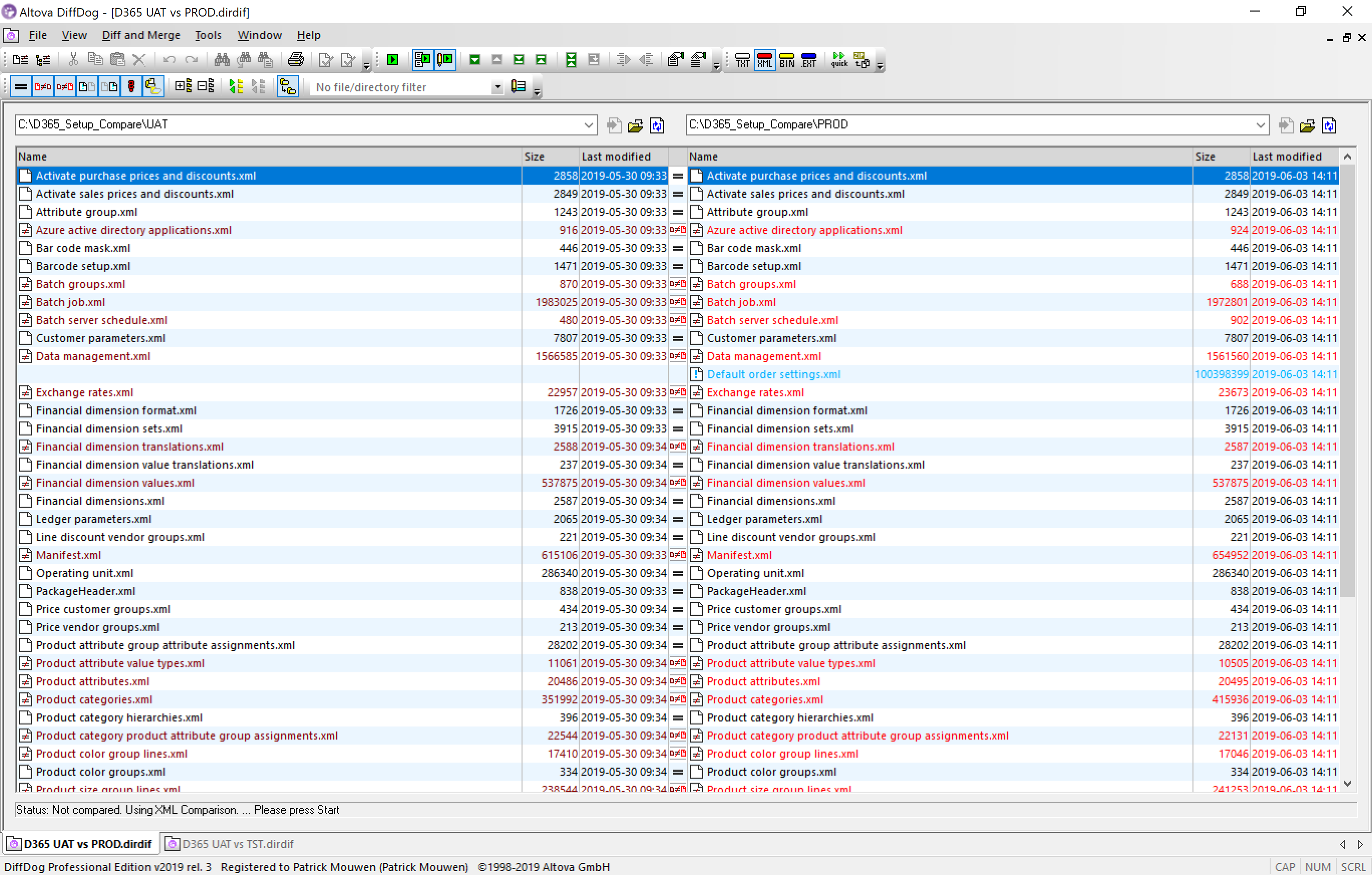 A click on any of the colored rows which represent differences, will give you the details. Switch to Grid View for the best experience: 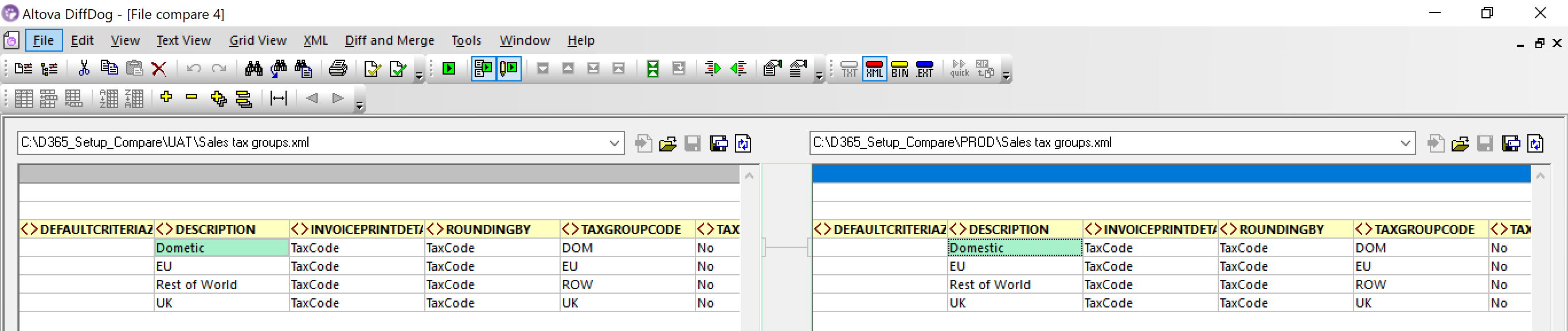 Tips and Tricks If you want to make this a fully automated process which is re-usable for any other project, then I’d recommend the following:
Patrick Het bericht Identify Configuration differences between D365 F&O environments verscheen eerst op Patrick Mouwen. Источник: http://patrickmouwen.com/functional/...-environments/
__________________
Расскажите о новых и интересных блогах по Microsoft Dynamics, напишите личное сообщение администратору. |
|
|
|
|
#2 |
|
Участник
|
patrickmouwen: Identify Configuration differences across D365 F&O environments
Источник: http://patrickmouwen.com/functional/...ironments-new/
==============  We’ve all seen it many times in our projects.. Being under pressure to close these last P1 and P2 bugs by making some quick config changes in UAT, we forget to keep a record of what we did and to bring this into our Golden Config environment. And then, after cutover to Production, our users are confronted with the same issues as before.. How great would it be if we can prevent this with an extra ‘lock on the door’? Dynamics Versions The method of comparing configuration between D365FO environments as described below is utilizing D365 Data Management capabilities. If you’re still working with AX2012 you’d also be able to apply most of it with DIXF. How it’s done STEP 1: Represent your critical configuration areas in a D365 Data Template We all know our ‘sensitive’ setup areas which can give real trouble when not 100% identical in the various D365FO environments – Areas such as Financial dimension values, Tax setup and module parameters. To have a good starting point for your Config ‘lock on the door’, ensure to represent these areas by Data Entities in a D365 Data Template which you could for example name “D365_Setup_Compare”: 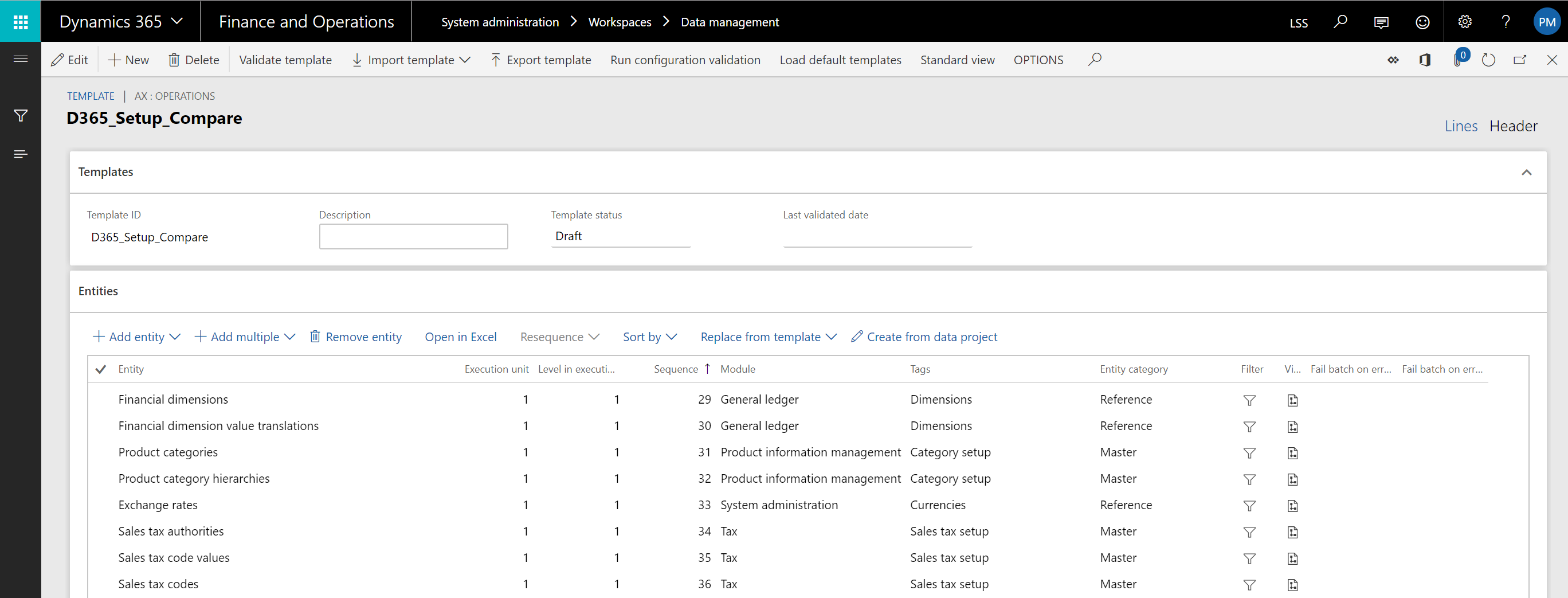 Export this template into a SharePoint library for easy re-use and version control. STEP 2: Create Export Data Projects in your D365FO environments Create an Export Data Project on the basis of the Data Template from SharePoint and pick “XML Entity” and “Data Package” for the output format. As per best practice, suffix the Data Project with the name of the environment for easy identification later. Note that in case you have many D365 FO environments to continuously apply updated Data Templates to, you could consider Data Task Automation. 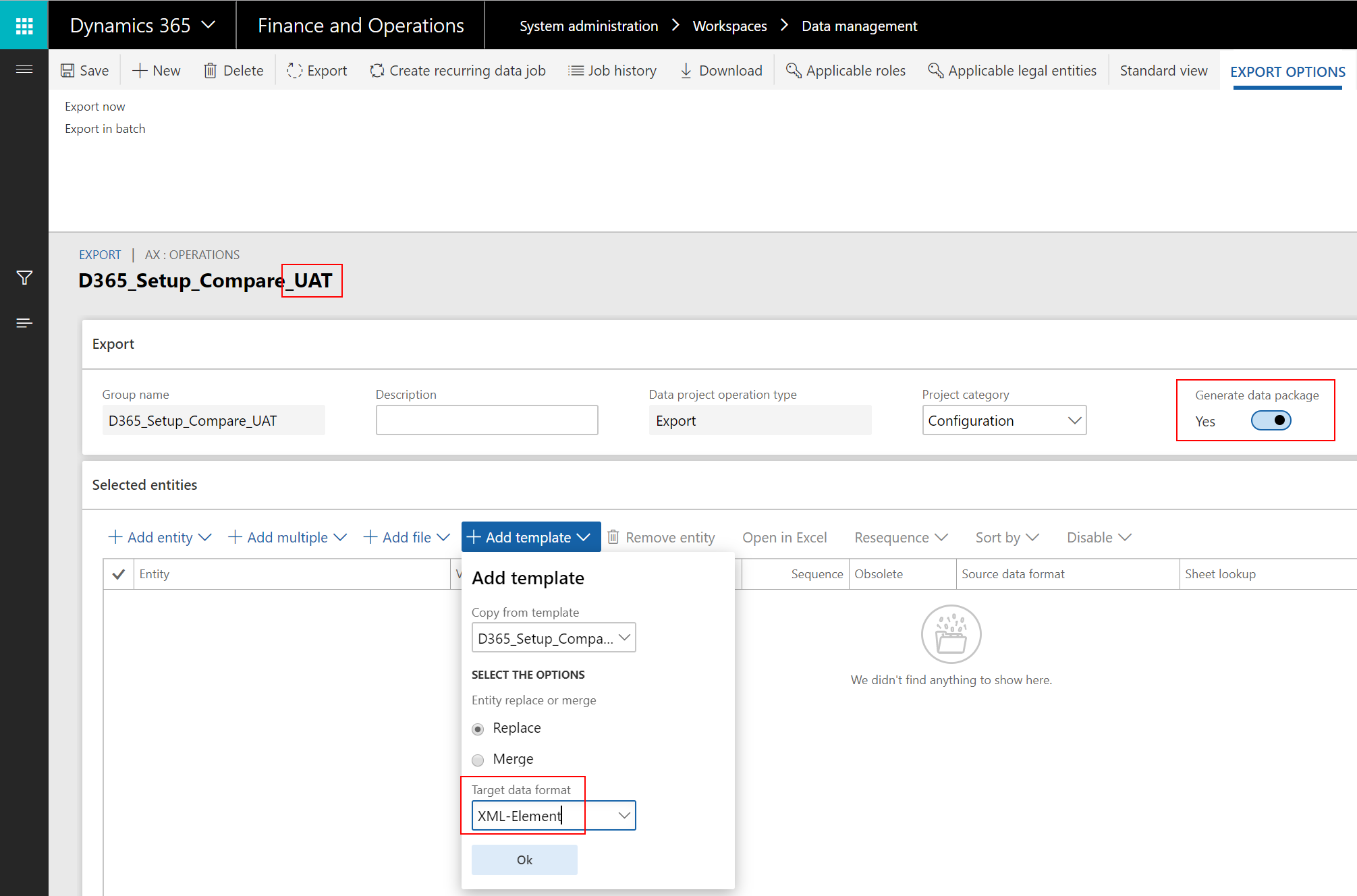 STEP 3: Save the files in a central location Create a folder structure in a central location. If you use SharePoint as a baseline, then open the respective Document Library in OneDrive to allow sync to local folders. Then, run the Export Data Projects in the various D365FO environments, download the packages and extract them into the folder structure: 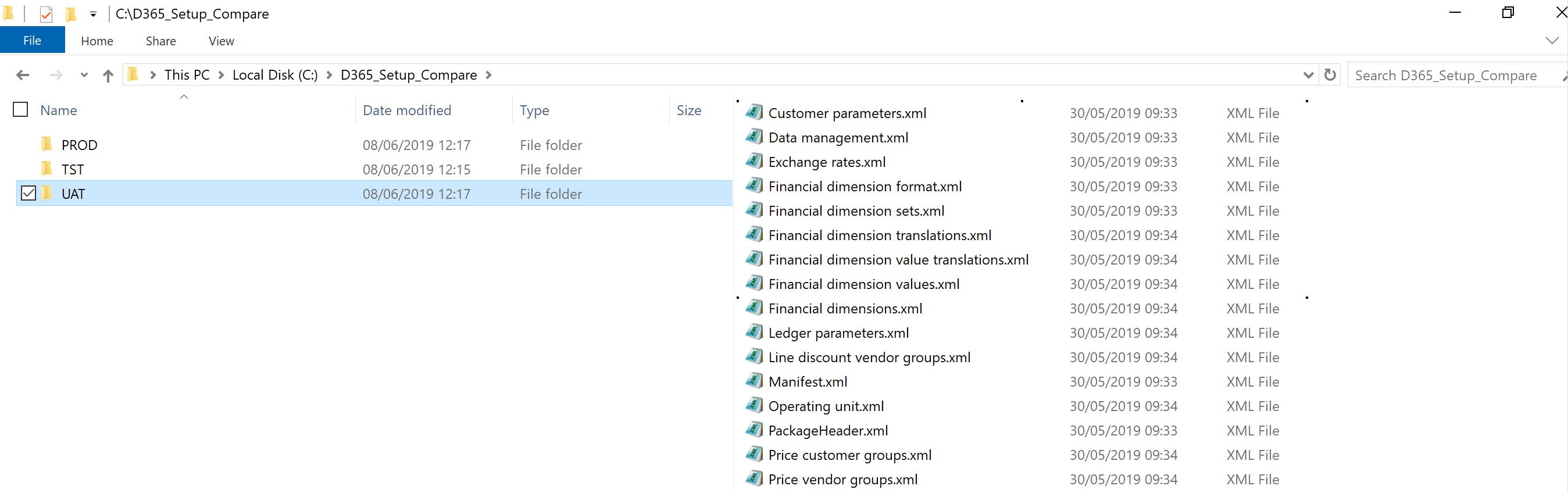 STEP 4: Install and configure Altova diffdog To quickly compare Configuration from D365FO environments by the XML files we’ve exported, I prefer using a tool called Altova diffdog. Although the tool is not free (one-time EUR109/USD139 for a license), I think it’s worth the investment looking at the excellent way this tool highlights any differences at a glance – We’ll come to that below. First, download and install the tool (on a trial license) and configure as follows:
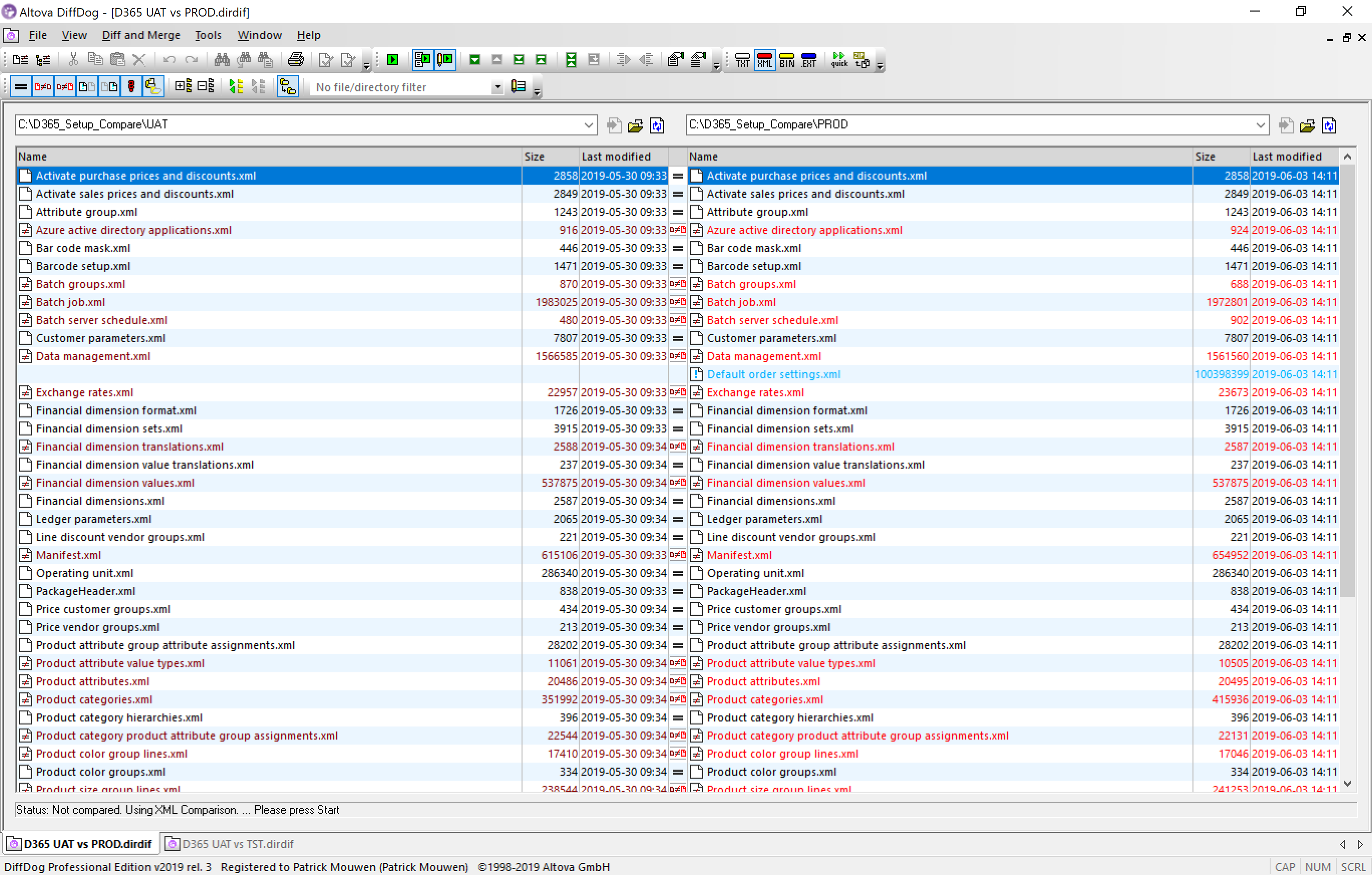 A click on any of the colored rows which represent differences, will give you the details. Switch to Grid View for the best experience: 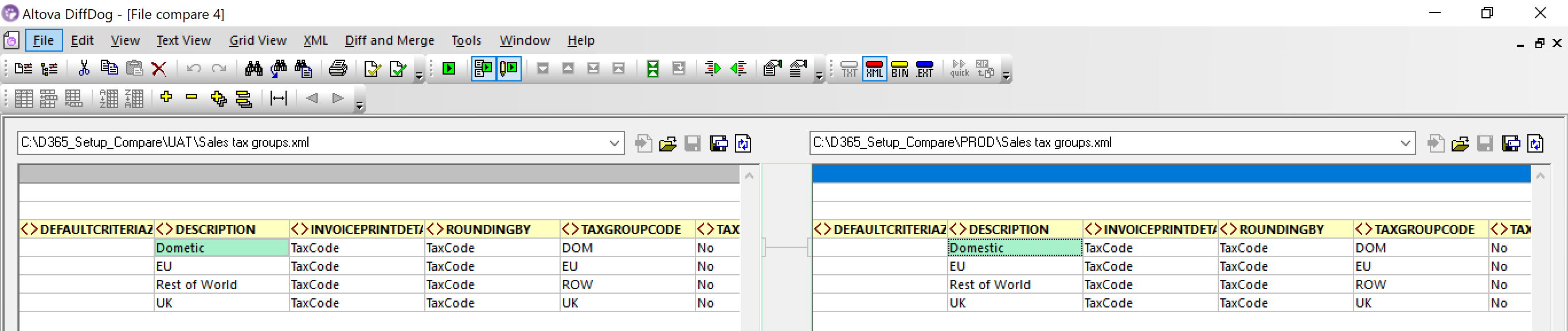 Further ideas If you want to make this a fully automated process which is re-usable for any other project, I’d recommend the following:
Patrick Het bericht Identify Configuration differences across D365 F&O environments verscheen eerst op Patrick Mouwen. Источник: http://patrickmouwen.com/functional/...ironments-new/
__________________
Расскажите о новых и интересных блогах по Microsoft Dynamics, напишите личное сообщение администратору. |
|
|
|
|
#3 |
|
Участник
|
patrickmouwen: Identify Configuration differences across D365 F&O environments
Источник: http://patrickmouwen.com/functional/...-environments/
==============  We’ve all seen it many times in our projects.. Being under pressure to close these last P1 and P2 bugs by making some quick config changes in UAT, we forget to keep a record of what we did and to bring this into our Golden Config environment. And then, after cutover to Production, our users are confronted with the same issues as before.. How great would it be if we can prevent this with an extra ‘lock on the door’? Dynamics Versions The method of comparing configuration between D365FO environments as described below is utilizing D365 Data Management capabilities. If you’re still working with AX2012 you’d also be able to apply most of it with DIXF. How it’s done STEP 1: Represent your critical configuration areas in a D365 Data Template We all know our ‘sensitive’ setup areas which can give real trouble when not 100% identical in the various D365FO environments – Areas such as Financial dimension values, Tax setup and module parameters. To have a good starting point for your Config ‘lock on the door’, ensure to represent these areas by Data Entities in a D365 Data Template which you could for example name “D365_Setup_Compare”: 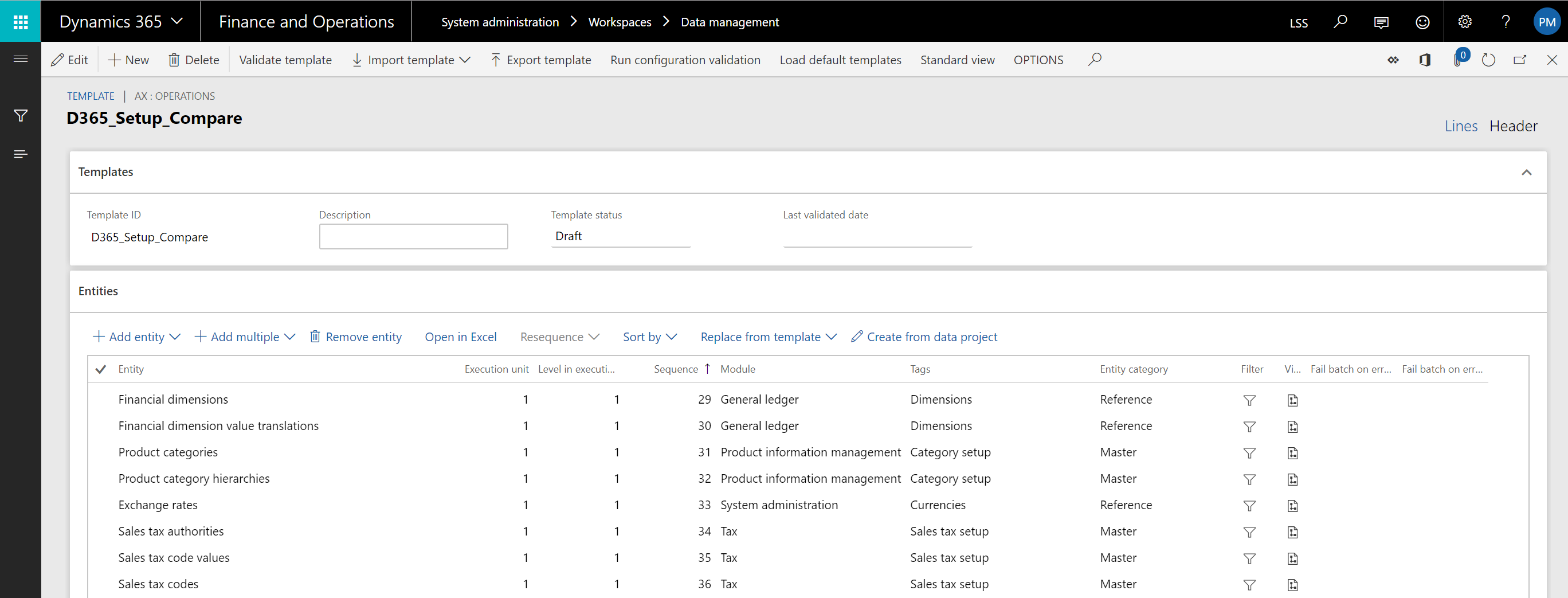 Export this template into a SharePoint library for easy re-use and version control. STEP 2: Create Export Data Projects in your D365FO environments Create an Export Data Project on the basis of the Data Template from SharePoint and pick “XML Entity” and “Data Package” for the output format. As per best practice, suffix the Data Project with the name of the environment for easy identification later. Note that in case you have many D365 FO environments to continuously apply updated Data Templates to, you could consider Data Task Automation. 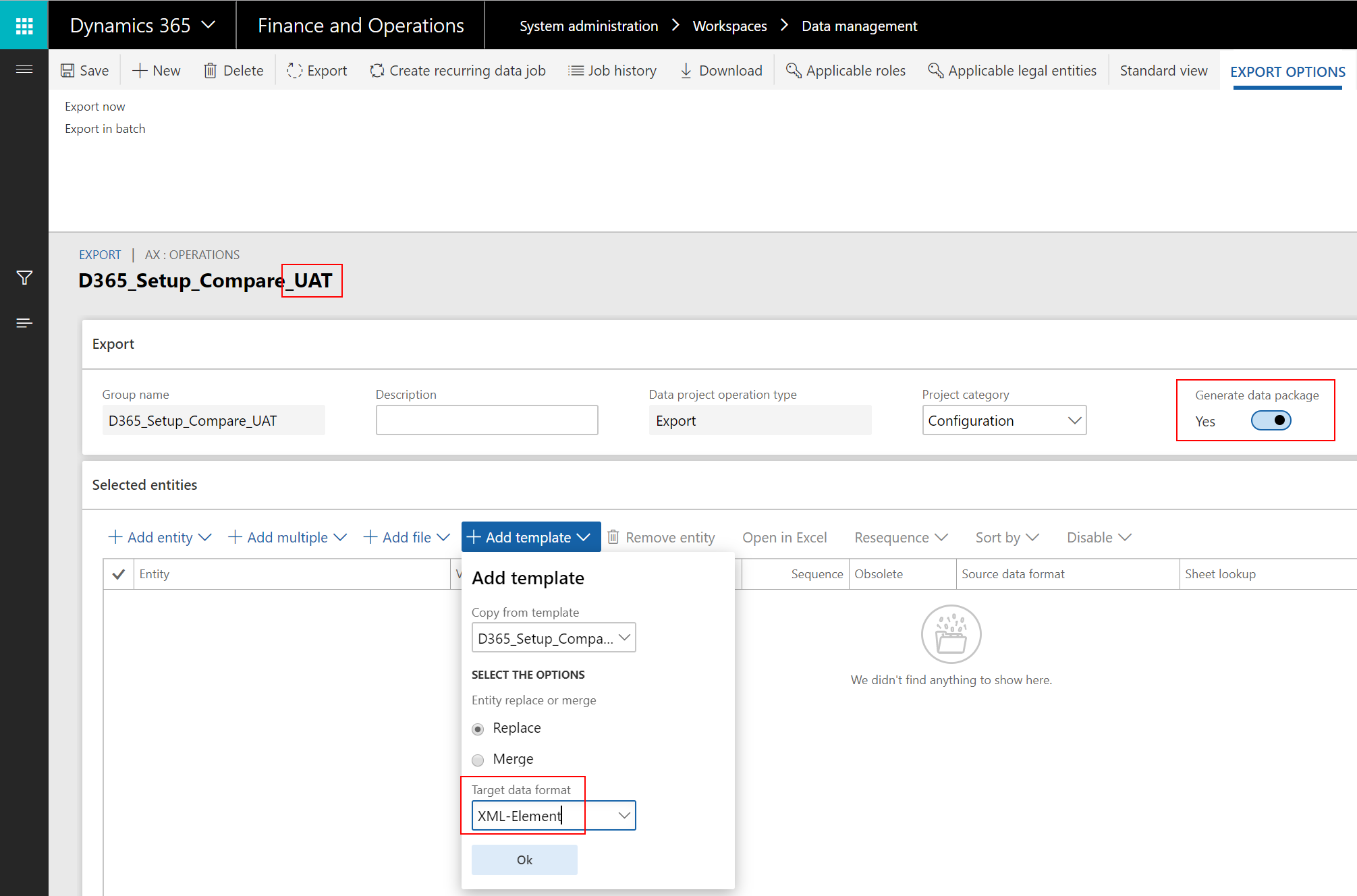 STEP 3: Save the files in a central location Create a folder structure in a central location. If you use SharePoint as a baseline, then open the respective Document Library in OneDrive to allow sync to local folders. Then, run the Export Data Projects in the various D365FO environments, download the packages and extract them into the folder structure: 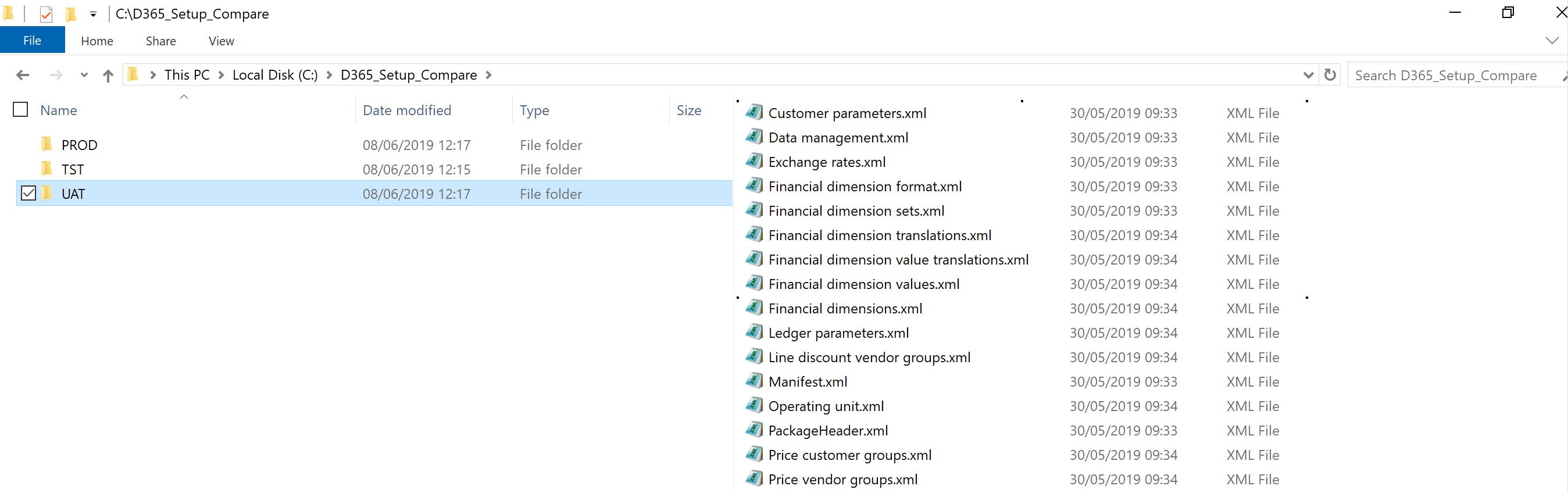 STEP 4: Install and configure Altova diffdog To quickly compare Configuration from D365FO environments by the XML files we’ve exported, I prefer using a tool called Altova diffdog. Although the tool is not free (one-time EUR109/USD139 for a license), I think it’s worth the investment looking at the excellent way this tool highlights any differences at a glance – We’ll come to that below. First, download and install the tool (on a trial license) and configure as follows:
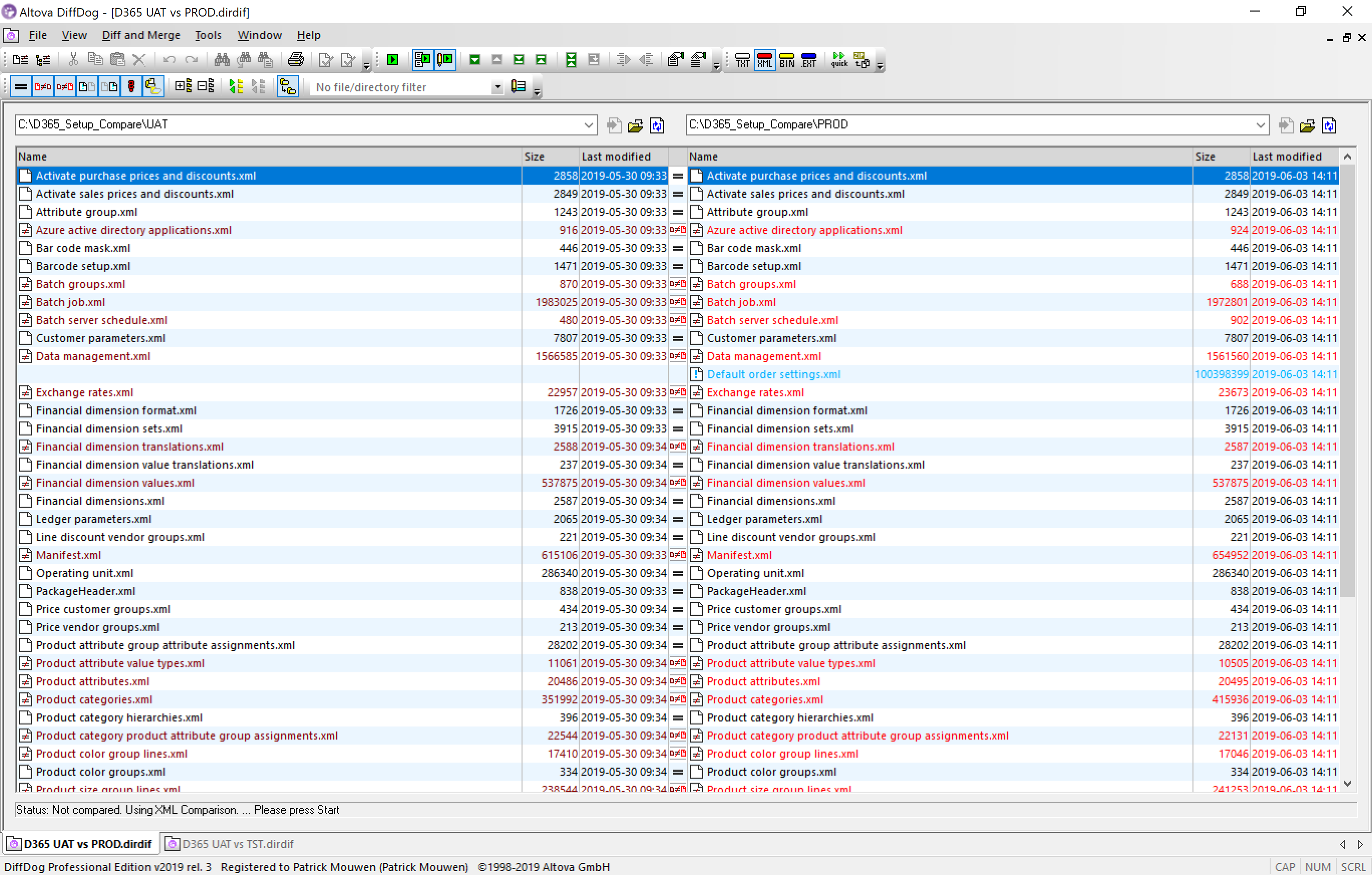 A click on any of the colored rows which represent differences, will give you the details. Switch to Grid View for the best experience: 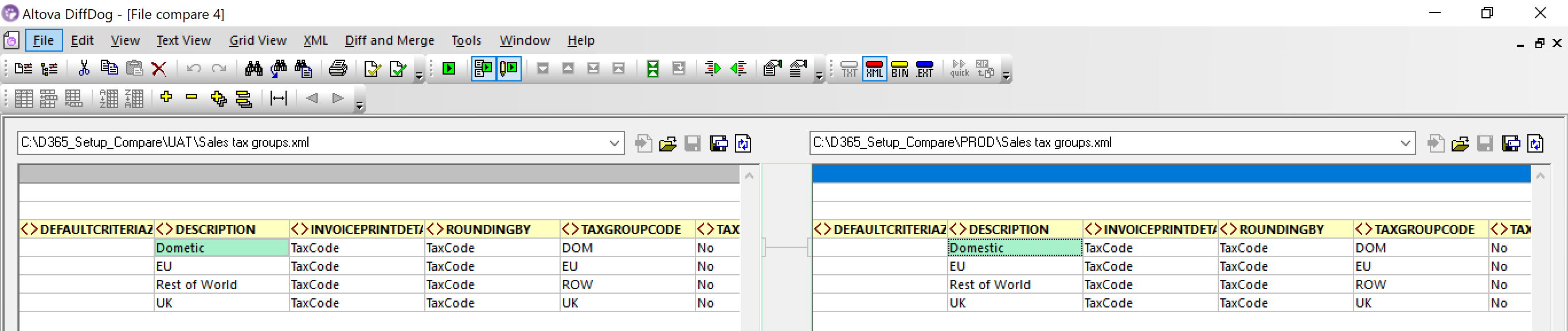 Further ideas If you want to make this a fully automated process which is re-usable for any other project, I’d recommend the following:
Patrick Het bericht Identify Configuration differences across D365 F&O environments verscheen eerst op Patrick Mouwen. Источник: http://patrickmouwen.com/functional/...-environments/
__________________
Расскажите о новых и интересных блогах по Microsoft Dynamics, напишите личное сообщение администратору. |
|
|
|
|
|